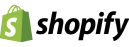Magento allows for extensive customization of currency settings for stores operating in over two hundred countries worldwide. Here’s how to manage currency settings effectively through Magento’s admin panel:
1. Setting Up Basic Currency Options
To begin configuring your currency settings:
- Log into the Magento admin panel.
- Navigate to System > Configuration > Currency Setup in the General section.
Currency Options Panel:
- Base Currency: This is the primary currency used for transactions and product pricing within your admin panel. By default, the base currency is global, meaning it applies to all store setups. However, you can set a different base currency for each website:
- Go to System > Configuration > Catalog > Price, select ‘Website’ in the Catalog Price Scope, and save your configuration.
- Change the Configuration Scope to the desired website, then adjust the Base Currency in the Currency Setup.
- Default Display Currency: Choose the default currency displayed on the frontend. This option is limited to the currencies you have enabled.
- Allowed Currencies: Select which currencies your store will support on the frontend. Multiple currencies can be chosen by holding Ctrl and clicking the desired options. If a currency’s exchange rate isn’t specified, it won’t be available to customers.
2. Managing Currency Rates and Symbols
After selecting your allowed currencies, you must set their exchange rates:
- Go to System > Manage Currency > Rates. You’ll see a row for each allowed currency where you can manually enter exchange rates.
Automated Rate Imports:
- For automatic updates, navigate to System > Configuration > Currency Setup > Scheduled Import Settings. Here you can configure Magento to automatically fetch and update currency rates using the Webservicex service. Set the frequency of updates to daily, weekly, or monthly as needed.
Customizing Currency Symbols:
- To change the default symbols for each currency, go to System > Manage Currency > Symbols. Here you can uncheck the ‘Use Standard’ box and input a new symbol for any currency.
3. Implementing and Testing Changes
After configuring currencies and rates:
- Use the ‘Import’ button to fetch current rates.
- Click on ‘Save Currency Rates’ to apply the new rates.
- Check the frontend of your store to see the currency options in action, allowing customers to choose their preferred currency from a dropdown menu.
Scheduled Updates:
- If you’ve enabled automatic rate updates, Magento will handle this based on your settings. Ensure that you have set up notifications for any errors during the import process by specifying an email address in the Error Email Recipient field.
By managing these settings, Magento store owners can offer a tailored shopping experience to a global audience, adapting to various currencies with ease.
Seamedia E-commerce Solutions is a Magento/Adobecommerce development agency based in Calicut, Kerala, India. If you are looking for a Magento expert to develop your project please contact us.